
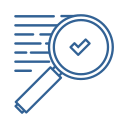 Search for Information - Advanced Search
Search for Information - Advanced Search
Once you've found some general information and defined your research topic, an advanced search uses additional search tools to find more specific, in-depth information from professional and academic resources.
Library Resources - Advanced Search
Use the advanced search option of the Library's article database to find academic, professional, and reliable articles directly related to your research topic.
Google - Advanced Search
Google also has an Advanced Search option that allows you to combine a variety of search options.
Advanced Search Strategies & Techniques
Advanced search terms can be structured by adding or excluding words from your search using the "AND", "OR", and NOT dropdown options (Boolean operators).
|
AND Search for resources including both terms E.g.: cats AND dogs |
OR Search for resources including either term E.g.: cats OR dogs |
NOT Search for resources including only one term E.g.: cats NOT dogs |
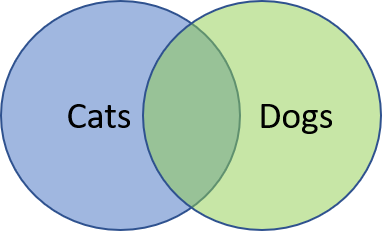 |
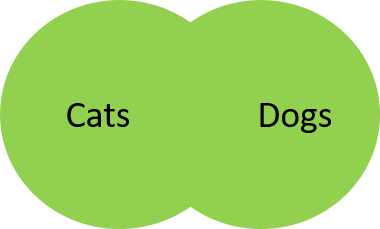 |
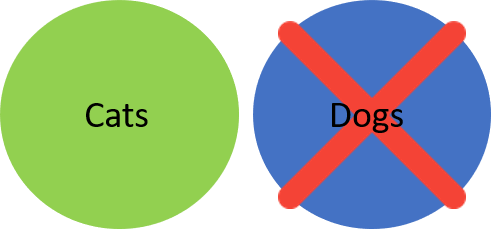 |
Below are some keyboard shortcuts that can improve your search results, whether you're looking for exact phrases, exploring word variations, or combining keywords effectively.
|
"Exact phrase" Searches for words in an exact order, rather than individually "social media" |
Truncation* Find all words that begin with the same letters child* = childhood, childcare, child's |
|
(Group together) Use when mixing different boolean operators in one search. chocolate AND (cake OR tart) |
Wild?#cards Use to search for variations in spelling. Use ? for a single letter, or use # for optional letters wom?an = woman, women colo#r = color, colour |
You can also select where your words appear in the search results. These are defined using the 'Fields' options. Useful fields include:
ABN: 27 241 053 246. | TOID: 3044 | CRICOS Provider No. 00011G © Gordon Institute of TAFE 2017.