
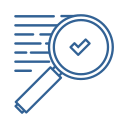 Search for Information - Basic Search
Search for Information - Basic Search
A basic search will help you find general information on your research topic. This can help if the topic is new to you, or if you're looking for a specific sub-topic to focus your research on.
Library Resources - Basic Search
When searching the catalogue, use the tabs across the top of the search box to select what type of resource you want. Alternatively, you can leave ‘all resources’ selected to search the entire collection.
It is a good idea to have a list of keywords and search terms in mind before you start searching. Keep your search terms short and use quotation marks when searching for an exact phrase: e.g.: “type 1 diabetes”.
Using Search Limiters
Use the drop-down options beside the search box to choose where your search terms appear in the results. Different options for terms include:
Natural Language Search
Use the 'Natural Language Search' option to type a question into the Library search bar, rather than searching by keywords.
Search Filters
When viewing the results of your search, you can use the filter options to refine the results. Options to refine the search include:
 |
|
Google - Basic Search
Google Search Engines
As well as searching for websites, Google has additional search engines for other resources:
Google Books: Google's collection of digitised books. Access levels vary, some books are available in full, others offer snippets or limited previews.
Google Scholar: Google's collection of academic and research-based articles. Not all articles are available in full-text, and not all results are peer-reviewed.
Google Search Shortcuts
Google has a number of search shortcuts that can make it quicker and easier to find the information you need. Here are 5 Google search shortcuts that will help you save time and be more productive in your searches:
| Shortcut | Used for | Example |
|---|---|---|
Quotation Marks  |
Searching for an exact phrase | "To be or not to be" |
Dash  |
Remove words from your search | animals -donkey |
Tilde  |
Search for similar words/synonyms | canine ~wolf |
Colon  |
Search within a particular website or domain | site:.gov.au |
Full stops   |
Search within a certain range (price, measurement, date) | chatbot technology 2017..2018 |
ABN: 27 241 053 246. | TOID: 3044 | CRICOS Provider No. 00011G © Gordon Institute of TAFE 2017.